Par défaut, votre système est désarmé lors de la configuration d'un nouveau système. Lorsqu'elles sont armées, vos caméras détectent les mouvements et envoient des notifications de mouvement. Pour enregistrer des clips animés, vous devez disposer d’une option de stockage. En savoir plus sur les options de stockage disponibles.
Armer votre système
Pour armer votre système :
- Appuyez sur Armé en bas de l'écran d'accueil du système que vous souhaitez armer. Un message de confirmation apparaîtra une fois le système armé.
Vous pouvez également armer votre système en utilisant :
- Planification : configurez votre système pour qu'il s'arme automatiquement à des heures spécifiques grâce à l'armement programmé .
- Alexa : Armez votre système à l'aide de la compétence Alexa Blink SmartHome .
Le tableau suivant fait référence au fonctionnement d'une seule caméra lorsque vous armez/désarmez votre système :
| État du système | Détection de mouvement* | Enregistrement de mouvement** | Notifications de mouvement |
|---|---|---|---|
| Armé | Sur | ||
| Désarmé | Sur | ||
| Armé | Désactivé | ||
| Désarmé | Désactivé |
*Lors de l'ajout d'une caméra à votre système, la détection de mouvement est activée par défaut. Pour recevoir des notifications de mouvement, la détection de mouvement doit être activée. La détection de mouvement peut être activée ou désactivée individuellement pour chaque caméra.
**Pour sauvegarder les enregistrements de mouvement, une option de stockage est requise. En savoir plus sur les options de stockage disponibles.
Pour ajuster les paramètres de détection de mouvement de votre caméra, depuis l'écran d'accueil, appuyez sur le bouton Plus . 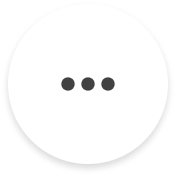 situé dans le coin inférieur droit de la vignette de l'appareil, puis sélectionnez Paramètres de l'appareil > Paramètres de mouvement .
situé dans le coin inférieur droit de la vignette de l'appareil, puis sélectionnez Paramètres de l'appareil > Paramètres de mouvement .
Le tableau ci-dessous explique les différentes icônes que vous pouvez rencontrer :
| Icônes | Description |
|---|---|
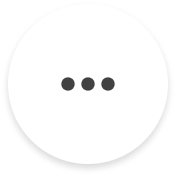 |
Le système est désarmé. |
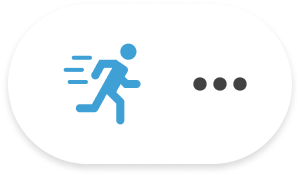 |
La détection de mouvement est activée. |
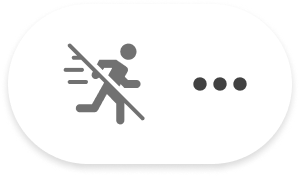 |
La détection de mouvement est désactivée. |
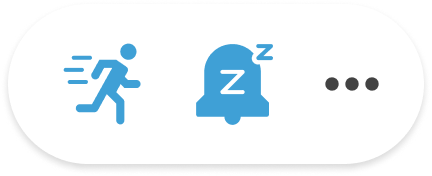 |
La détection de mouvement est activée et Snooze* est actif. |
*Lorsque Snooze est actif, vos caméras enregistreront toujours les mouvements si vous disposez d'une option de stockage, mais les notifications de mouvements seront suspendues. En savoir plus sur la répétition des notifications de mouvement .
Désarmer votre système
Lorsque votre système est désarmé, vos caméras n'enregistreront pas les événements de mouvement ni n'enverront de notifications de mouvement à votre appareil mobile.
Pour désarmer votre système :
- Appuyez sur Désarmé en bas de l'écran d'accueil. Un message de confirmation apparaîtra une fois le système désarmé.
Questions fréquemment posées
Ai-je besoin d’une option de stockage pour enregistrer des clips animés ?
Oui, pour enregistrer des clips animés, vous devez disposer d’une option de stockage. En savoir plus sur les options de stockage disponibles.
SupprimerPourquoi mes clips animés ne sont-ils pas enregistrés même si mon système est armé ?
Si votre système est armé et que les enregistrements de mouvements ne sont pas sauvegardés, vérifiez les points suivants :
- Vous disposez d'une option de stockage active pour enregistrer des clips animés. En savoir plus sur les options de stockage disponibles.
- La détection de mouvement est activée pour votre appareil. Si la détection de mouvement est désactivée, les clips de mouvement ne seront pas enregistrés. En savoir plus sur la détection de mouvement .
L'armement de votre système active-t-il automatiquement la détection de mouvement pour tous les appareils ?
Non, l'armement de votre système n'active pas automatiquement la détection de mouvement pour tous les appareils. La détection de mouvement est activée par défaut pour chaque appareil mais peut être désactivée individuellement. Lorsque vous armez votre système, seules les caméras dont la détection de mouvement est activée détecteront le mouvement. Si la détection de mouvement est désactivée pour une caméra, elle restera désactivée même lorsque le système est armé.
Pour activer ou désactiver la détection de mouvement :
- Appuyez sur Paramètres dans le menu de navigation inférieur.
- Appuyez sur Paramètres de l'appareil et du système .
- Sous Systèmes , sélectionnez votre système.
- Appuyez sur Tous les appareils .
- Sélectionnez l'appareil pour lequel vous souhaitez régler la détection de mouvement.
- Dans Paramètres de l'appareil, appuyez sur Paramètres de mouvement .
- À partir des paramètres de mouvement, vous pouvez activer ou désactiver la détection de mouvement pour votre caméra.
En savoir plus sur la détection de mouvement .
SupprimerPuis-je suspendre les notifications de mouvement sans désarmer mon système ?
Oui, vous pouvez suspendre les notifications de mouvement à l'aide de Snooze. Vous pouvez régler Snooze sur 30 minutes, 1, 2, 3 ou 4 heures. Avec un plan d'abonnement ou un essai Blink Plus , vous pouvez personnaliser la durée de Snooze de 1 minute à 24 heures.
Si vous disposez d'une option de stockage, vos clips seront toujours enregistrés et sauvegardés lorsque Snooze est activé. En savoir plus sur la répétition .
SupprimerPuis-je armer/désarmer manuellement mon système si un programme est défini ?
Oui, vous pouvez armer ou désarmer manuellement votre système même avec un programme défini. Par exemple, si votre système est programmé pour s'armer de 8h00 à 17h00 en semaine et que vous le désarmez à 12h00 le lundi, il restera désarmé jusqu'au prochain armement programmé à 8h00 le mardi. En savoir plus sur la planification .
Supprimer