
The following steps explain how to install your Blink Outdoor Floodlight Mount.
When you add the Outdoor Floodlight as a device in the Blink app, the setup will ask "Is the Blink Outdoor 4 already added to your account?" Tap Add Camera to My Account if the camera you want to use with the floodlight is not already on your account. Otherwise, select Camera is Already Set Up. Learn more about setting up the Outdoor 4 camera.
Your Blink Outdoor Floodlight Mount uses four alkaline D-cell batteries to operate and comes preinstalled in the mount. Remove the pull tab in the battery compartment to activate power to the Floodlight Mount. To access or replace the batteries, dismount the device and twist the back cover open to access the battery compartment.
Note: Older Blink Outdoor camera models (XT, XT2 and Outdoor 3rd Gen) are not compatible with the Blink Outdoor Floodlight Mount.
Installing Outdoor 4 Camera to the Floodlight Mount
1. Slide off the wall mounting bracket and twist to remove the back cover of the Floodlight Outdoor 4 Mount.
2. Press the side buttons on the battery lid to open the battery compartment.
3. Next, remove the battery pull tabs. If your pull tab is missing or broken, ensure both positive and negative ends of each battery are clear of any coverings and reattempt installation.
After the battery tabs are removed, use the back cover to secure the batteries in place. Once the batteries are secured, close the compartment lid, which can attach in either direction with the side buttons aligned. Then reattach the back cover by rotating it to a locked position.
4. Remove the USB cover from the bottom, on the back cover of the Outdoor 4 Camera. Also make certain to save it, in case you ever decide to use your Outdoor 4 without the floodlight attached.
Note: The USB port must always be covered in order for your camera to be weather-resistant.

5. Firmly plug the Floodlight Mount's USB-C cable into your Outdoor 4 Camera's left side, with the cable connected at the bottom. This ensures you have a tight seal on all sides so your camera is weather-resistant.

The Floodlight Mount self-configures when you plug the USB cable into your Outdoor 4 Camera. On the Blink app, a notification appears that your Floodlight Mount is connected, as well as added to your camera.
Tap OK to continue.
6. Line up the hole on the back of the camera to the swivel neck and snap it onto the mount. You have now successfully installed your Outdoor 4 Camera onto the Floodlight Mount.

Using the included mounting kit
Once you've attached your Outdoor 4 Camera to the Floodlight Mount, you're ready to install it anywhere around your home using the included mounting kit. Your box contains:
- A Mounting Bracket
- Three, 1 1/2" Phillips head screws with wall anchors
- A no-drill installation, vinyl siding t-shape hook
- The curved top part of this hook fits under the bottom of the siding panel.


The Mounting Bracket is designed for mounting on walls, trees, or fences. Once the bracket is mounted in a desired location, line up the Floodlight Mount with the right side of the bracket and slide it left over the bracket until it clicks into place.

To remove the Floodlight Mount from the mounting bracket, push the tab on the left side of the bracket away from you and slide the Floodlight Mount right.
Adjusting Outdoor Floodlight Mount after it's been installed
Use Live View in conjunction with physically adjusting the Outdoor Floodlight Mount to optimize the viewing angle of the camera.
The light panels on the Outdoor Floodlight Mount can be rotated up or down, as well as away from the Blink Outdoor 4 Camera, to provide maximum light coverage. In addition, the Outdoor Camera can be swiveled on the mount for optimal viewing.

Deleting Blink Outdoor Floodlight Mount from your Blink system
Follow these instructions if you want to delete your Outdoor Floodlight Mount from the Blink app and continue to use the Outdoor 4 Camera attached to it.
- Disconnect the Floodlight's USB-C cable from your camera.
- Remove the Outdoor 4 Camera from the Floodlight Mount by pulling it directly off the swivel neck.
- Tap More
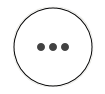 at the bottom right of the device's thumbnail image to access Device Settings.
at the bottom right of the device's thumbnail image to access Device Settings. - Select Lighting Settings and the screen will display "Floodlight is disconnected."
- Tap the Delete Device option at the bottom.
- A popup will appear asking "Delete This Device?" Tap Delete Device to confirm the removal of the Floodlight Mount from your system.
- Once it's been deleted, the Floodlight Settings section is removed from your camera's Device Settings; however, your Outdoor Camera will remain operational in your system.